Quick Start Guide for Committee Admins
Customize your committee
Use the Settings button at the right to start customizing your committee.

Click on any category to view and change available options.
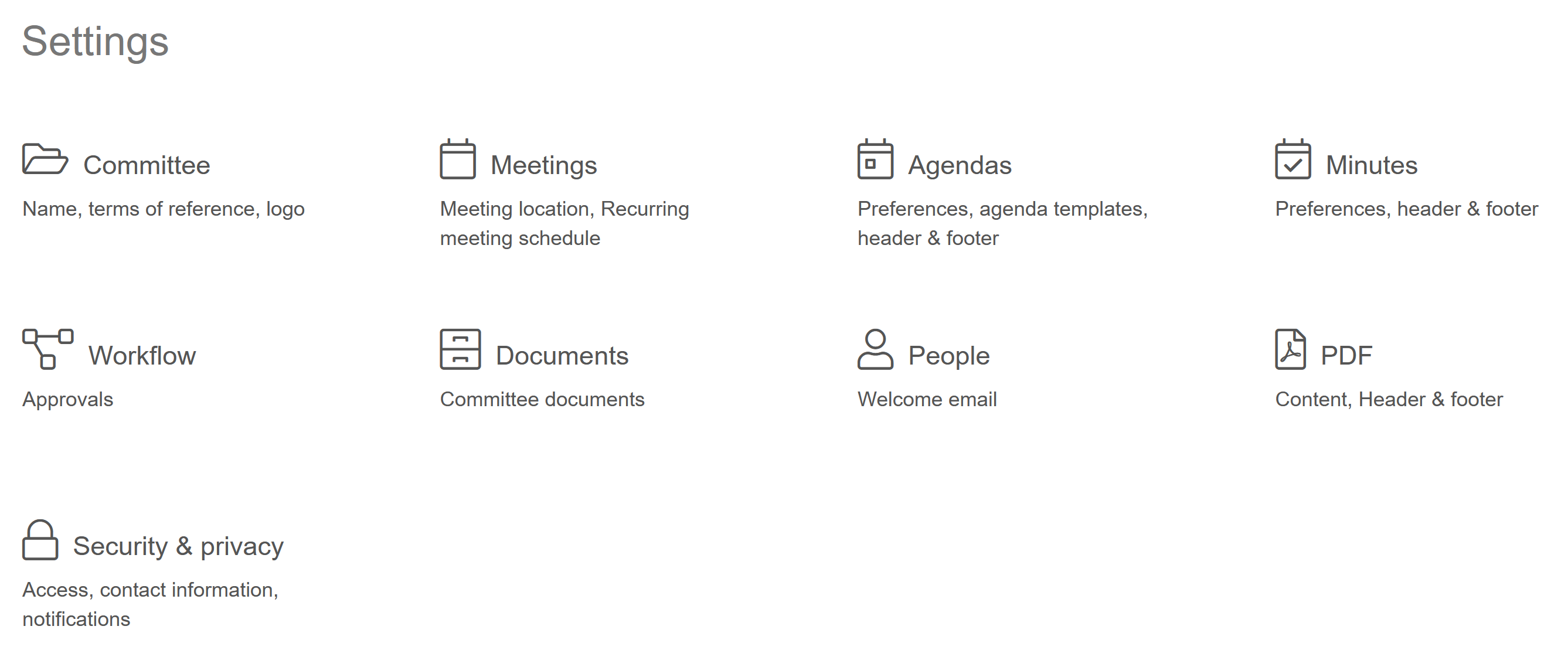
Learn more about Committee Settings here
Add committee members
Add committee members by clicking on 'New member' on the Members tab under the People menu. All you need is a name and email address.
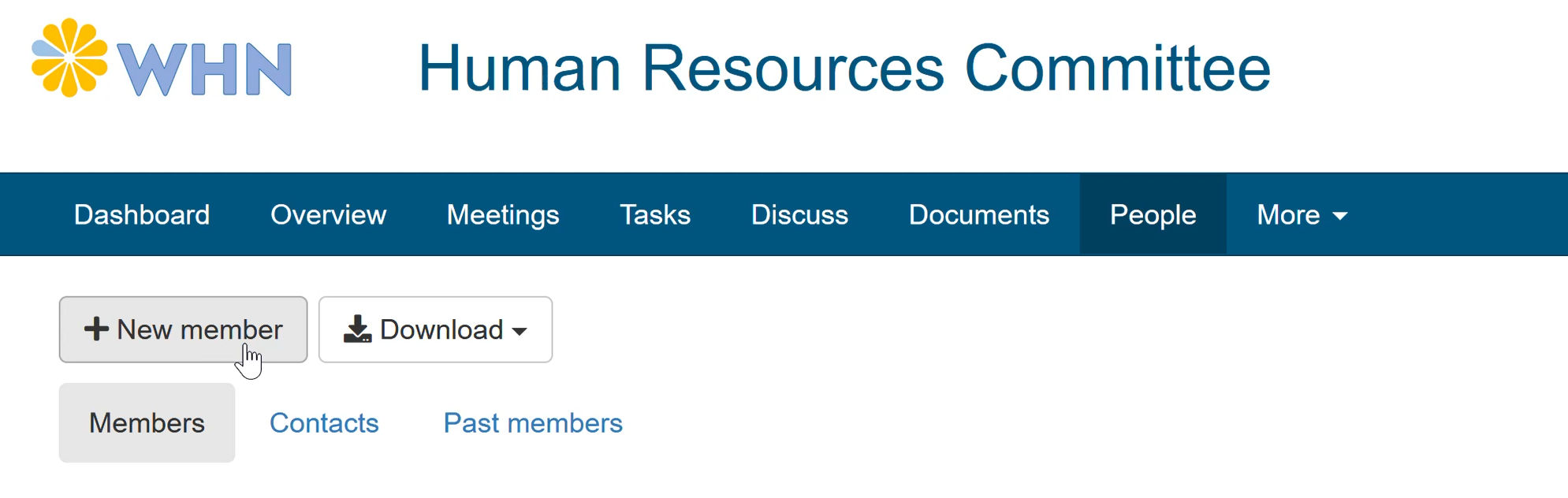
A welcome email makes it easy for new members to sign up. You can customize the contents of the email under the committee settings.
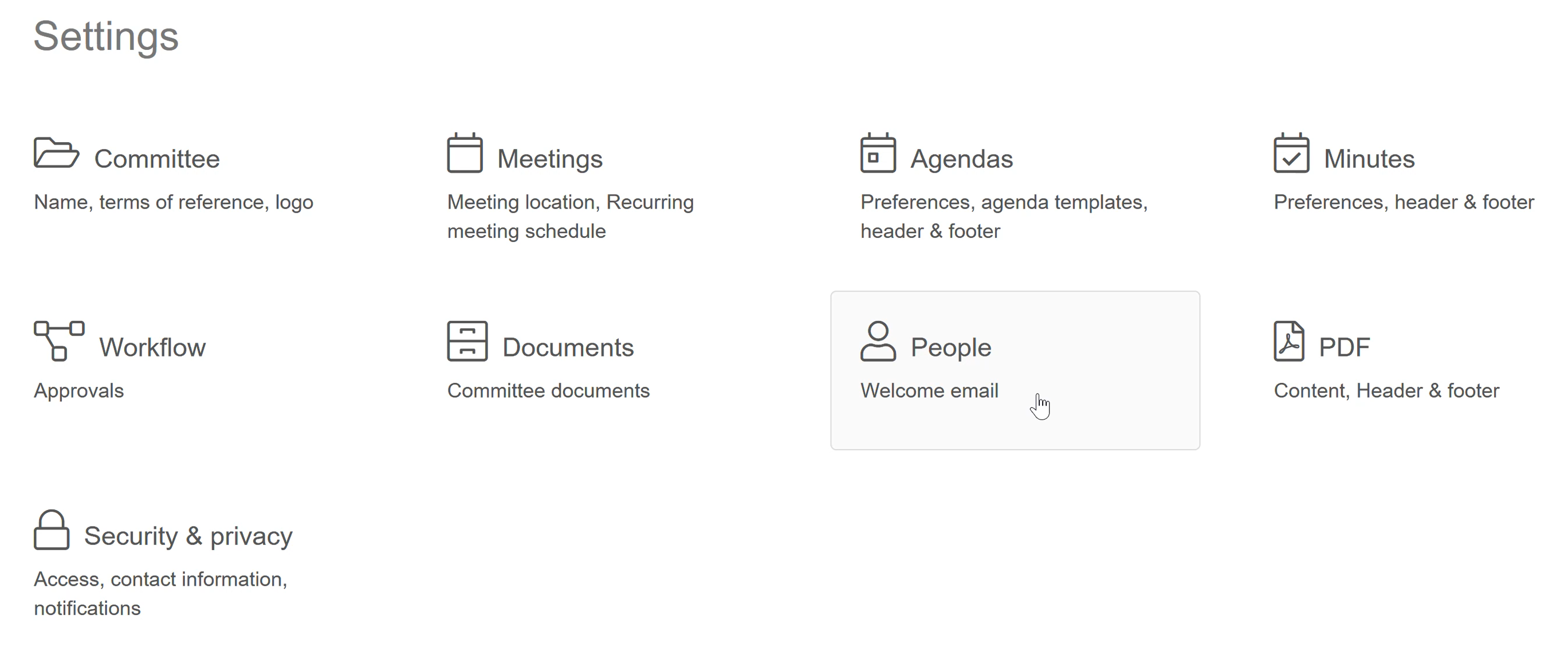
Learn more about managing members here
Schedule a meeting
Use the 'New meeting' button under the Meetings menu to schedule a regular meeting. When you create a recurring meeting schedule under Settings, the next meeting date will be automatically calculated.
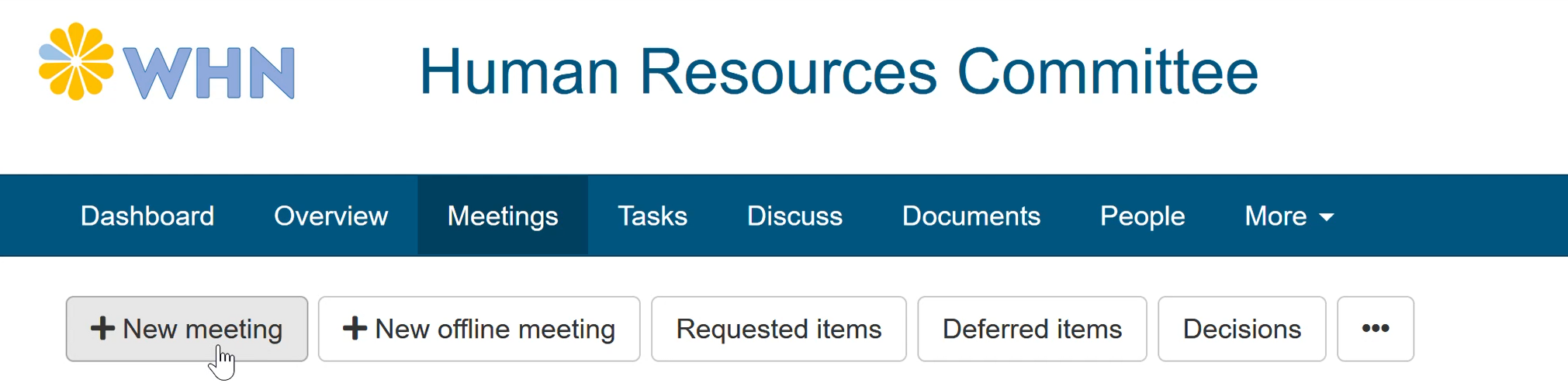
Once the meeting is scheduled, you can send notifications to members so they can add the meeting to their calendar.
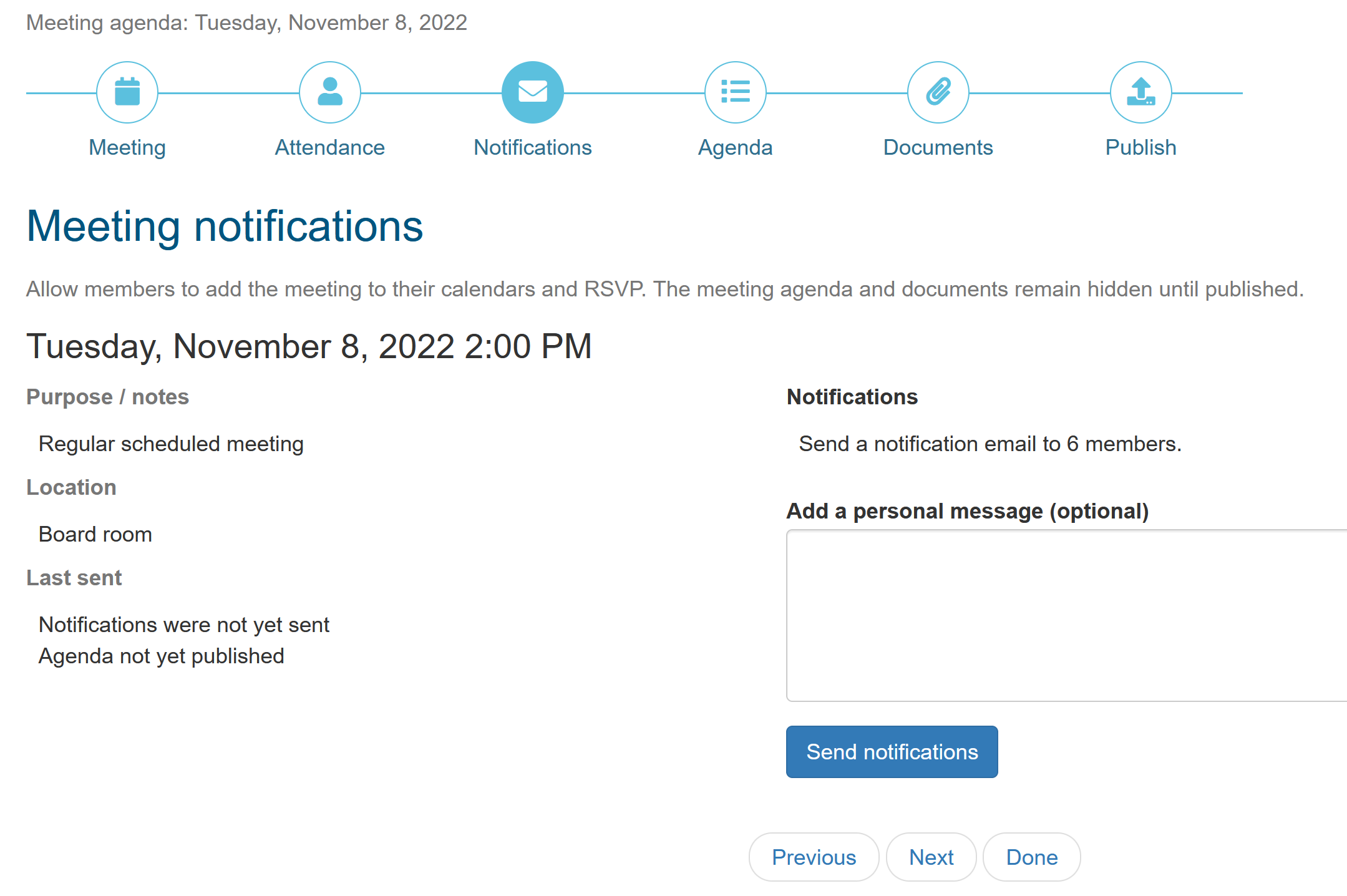
If your agenda has a fixed structure and has recurring items, you can create an agenda template under Settings to make agenda creation quick and easy.
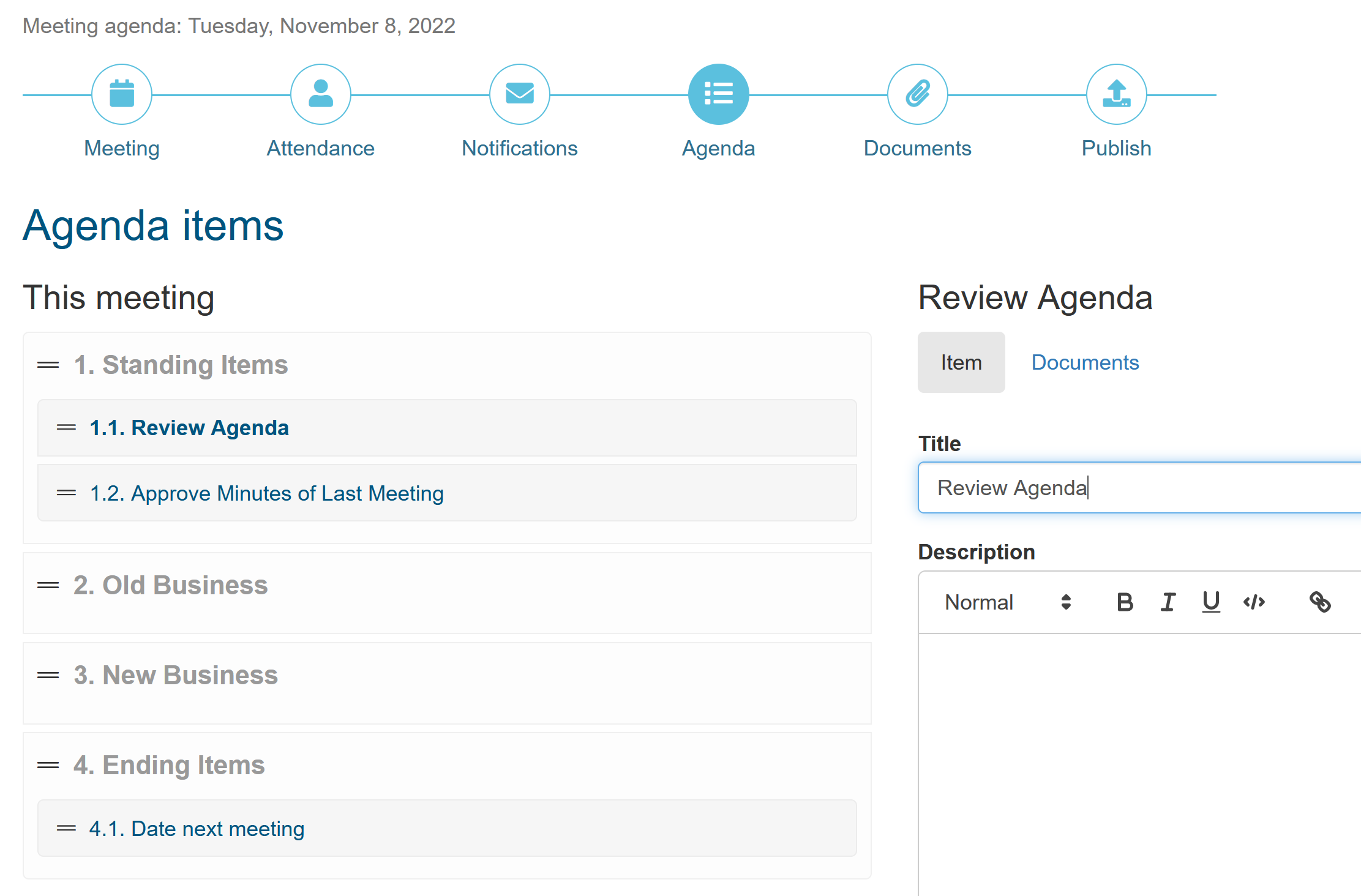
Learn more about regular meetings here
To learn more about MyCommittee, take a look at our video tutorials and knowlege base.